Adding Data Configuration Mapping
This topic describes how to add data configuration mapping to a company. Data configuration mapping lets you set the action to be performed for a scheduled event.
- On the ShipExec Management Studio home page, click Companies.
- From the Companies page, do one of the following:
- To add data configuration mapping at the company level, click the
 icon for the company for which you want to add data configuration mapping.
icon for the company for which you want to add data configuration mapping.
- To add data configuration mapping at the site level, click the
 icon for the company, then click the Sites tab, and then click the
icon for the company, then click the Sites tab, and then click the  icon for the site for which you want to add data configuration mapping.
icon for the site for which you want to add data configuration mapping.
- To add data configuration mapping at the company level, click the
- Click the Data Management tab and select Data Configuration Mapping. The Add Data Configuration Mapping page displays.
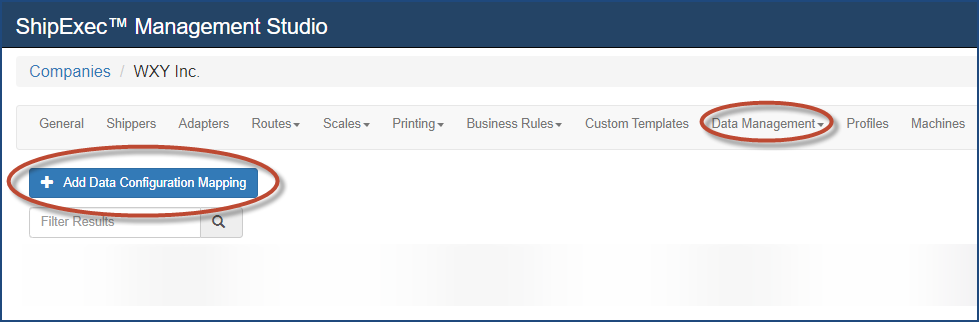
- Click Add Data Configuration Mapping.The Add/Update Data Configuration Mapping dialog box displays.
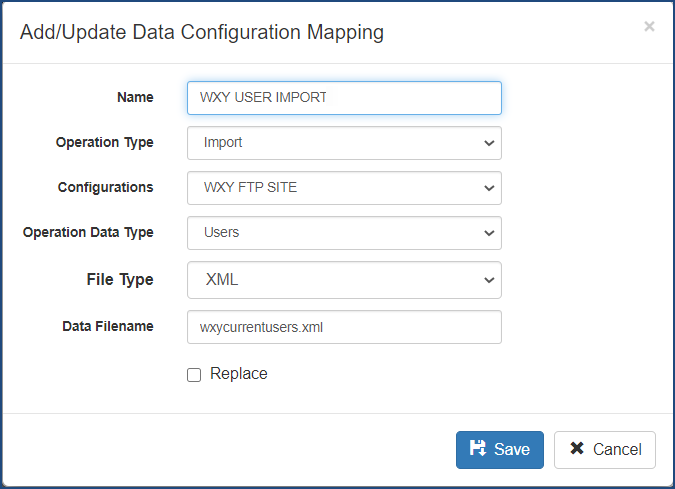
- Type the data configuration mapping name in the Name box.
- Select your operation type from the Operation Type drop-down list.
- From the Data Source Configurations drop-down list, select the external data location where you are either importing or exporting the data.
- From the Operation Data Type drop-down list, select the data type that you want to import or export.
- From the File Type drop-down list, select the file type you want.
- Type the data file name in the Data Filename box.
- Click Save. The Data Configuration Mapping page displays.
Note: Select the Replace check box if you want to replace the existing data with new data during import; otherwise, if you leave the check box blank, ShipExec will append the imported data to the existing data.
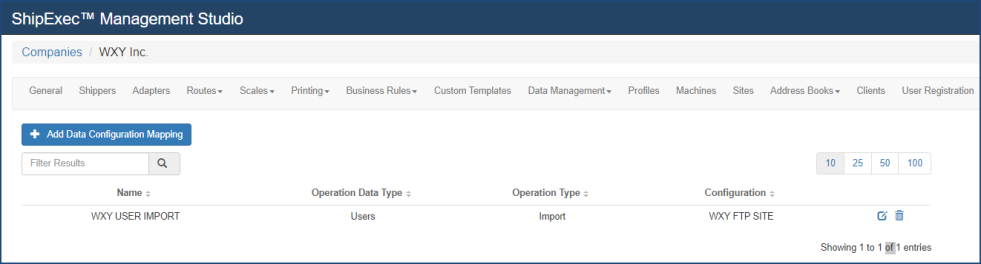
Related Topics
Adding Data Source Configuration